
Online classroom spaces that enable students and teachers to interact in creative and adaptive ways are making their way to the K-8 level. Young students can use these spaces to access differentiated lessons and show their understanding in ways that were never possible in traditional classroom settings.
As part of the last module in our class Teaching, Learning, and Assessment 2, we are looking at the ISTE Coaching Standards 2e and 2h, and I have chosen to focus on 2e: “Coach teachers in and model design and implementation of technology-enhanced learning experiences using differentiation, including adjusting content, process, product and learning environment based on student readiness levels, learning styles, interests and personal goals” (ISTE Standards for Coaches, 2011).
Finding an Online Classroom Hub
As a way to explore ISTE Coaching standard 2e, I thought I would turn to a real-world scenario. A 5th grade teacher I know is looking for an online “hub” where her students can access classwork and individualized resources, complete and submit assignments and receive customized feedback. As I started to research this for her, I became a little overwhelmed – what type of tool best meets her needs – a learning management system, an online notebook/journal, or a classroom management system? How do I ensure that it works with her existing apps, the school/district infrastructure and rules for student privacy? And finally, this teacher will need well-designed resources to learn how to use any new tool that claims to meet these needs.
Narrowing the focus
I decided to narrow my focus to two products, both of which can function as journals/notebooks but that also offer rich tools for collaboration and differentiated learning and assessment: SeeSaw and Microsoft OneNote. I chose SeeSaw for its ease of use and ability to meet the goals the teacher described. I chose OneNote because it also meets the teacher’s needs and the district uses Microsoft Office products. Her students will be using OneNote in middle school, so learning how to use it this year would enable them to hit the ground running.
SeeSaw
SeeSaw is a classroom journal and communication tool that is hard to beat in terms of ease of use and the ability to customize learning and assessment. The free version offers a generous list of features, though the paid ($120 per year) SeeSaw Plus version offers additional assessment and notation features. SeeSaw works on iOS, Andoid, and popular web browers.
Student Privacy
Students log in either with an email account or through QR or text code that the teacher gives them. One thing I appreciated is that only a first name had to be entered when adding students to a class, so when used with a QR or text code, the company isn’t getting any identifying information about the students. Common Sense Media rates it a 61 in terms of its “Use Responsibly” Privacy Evaluation, but this appears to be due to its Blog feature (which teachers don’t have to use) and the fact that parents can be connected to the site. Though parents only have access to their own child’s work, they can theoretically share it on social media.
Easy-Access Portal
The student dashboard (shown in Figure 1) shows the student’s current Activities (assignments) and gives them access to their Inbox and Journal, where all completed assignments go by default if individual folders haven’t been set up.
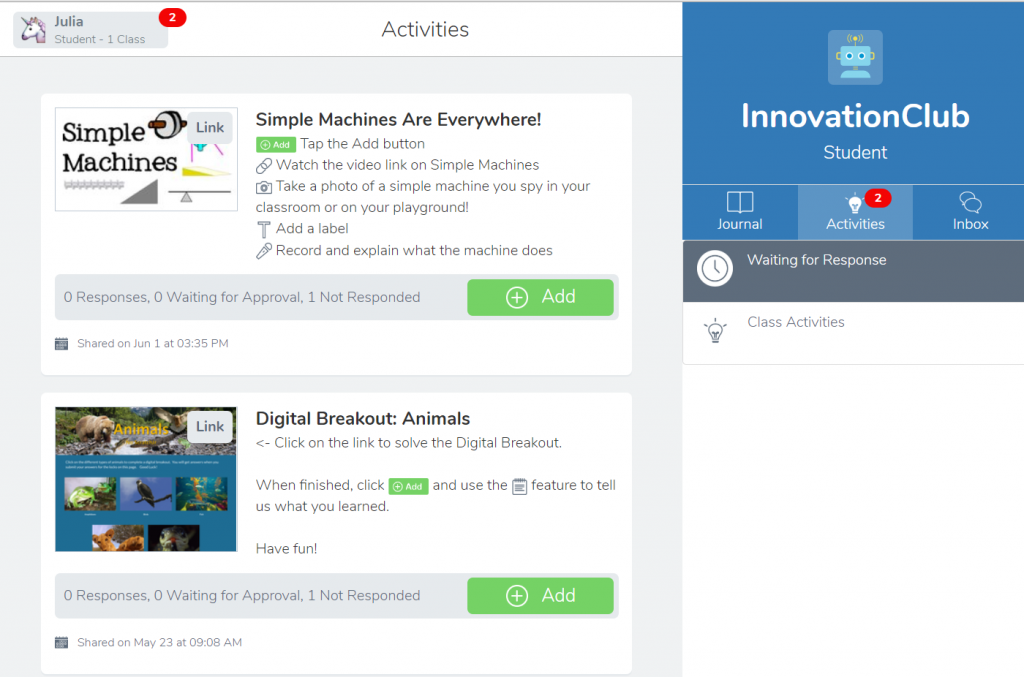
Differentiated Instruction
Teachers can create lessons themselves or choose some from the SeeSaw Activity Library. Lessons can include links to videos and other media sources, and include voice or text instruction. Teachers can choose to have students respond using a variety of modes – photos, text, video, drawing, or via a link or file upload (see Figure 2). Photos and drawings can be labeled using a tool provided in SeeSaw. Lessons can be assigned to the whole class or to individual students.
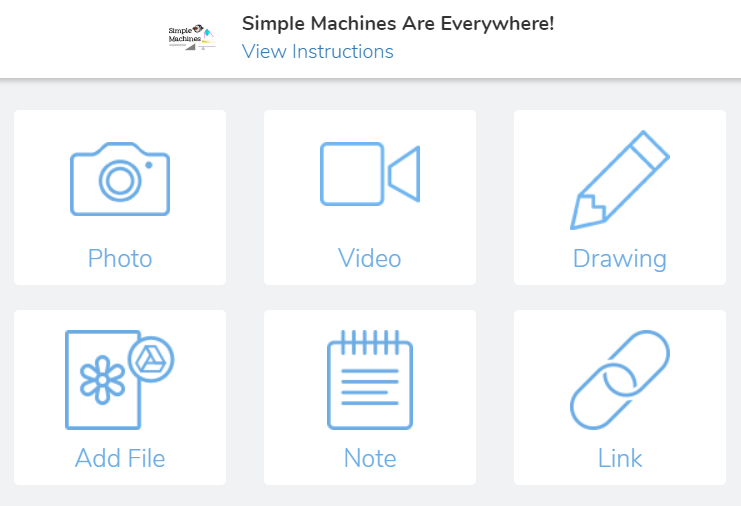
Teachers can respond to a student assignment by either a quick comment and approval (Figure 3), or by going into the work and adding comments using text, voice, or annotation.
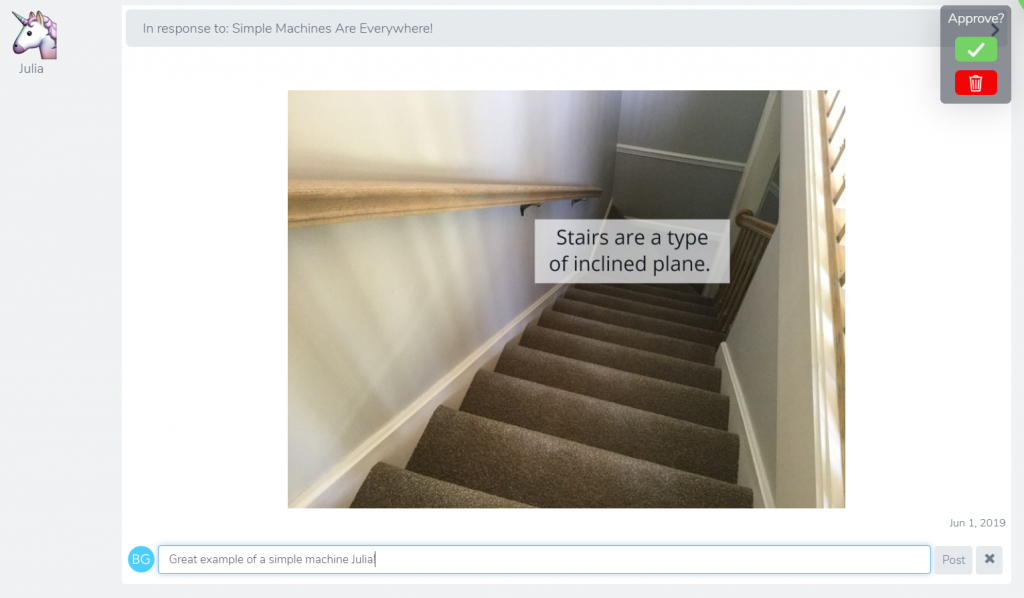
Seesaw was an effective tool for helping me differentiate instruction. It provided a way for my students to achieve success at their own pace and demonstrate mastery of their success in varied ways.
Katie Fortan (Fortan, K. 2018)
Differentiated Assessment
SeeSaw can be a powerful tool for formative assessment. By allowing students to use a combination of text, video, photos, recorded voice, drawing and labels to show their learning, teachers can get a multi-dimensional view of student understanding. Students benefit from being able to use their favorite ways of communication to describe their learning, as well as build presentation skills they will use for the rest of their lives. Since all work is saved in the student journals or files in SeeSaw, teachers (and students) can easily review progress over time. This video describes many interesting ways of using SeeSaw for assessment: PD in Your PJs: Assessments that Reach All Students.
SeeSaw Resources for Teachers
Though SeeSaw is easy to use, its simplicity can be deceiving. It is helpful to take the time to watch videos made by teachers who have used it extensively in their classrooms, or the how-to videos created by SeeSaw in order to take full advantage of its features. The SeeSaw Activity Library (Figure 4) is also extremely helpful as lessons can be used as-is or customized by teachers to fit their needs.
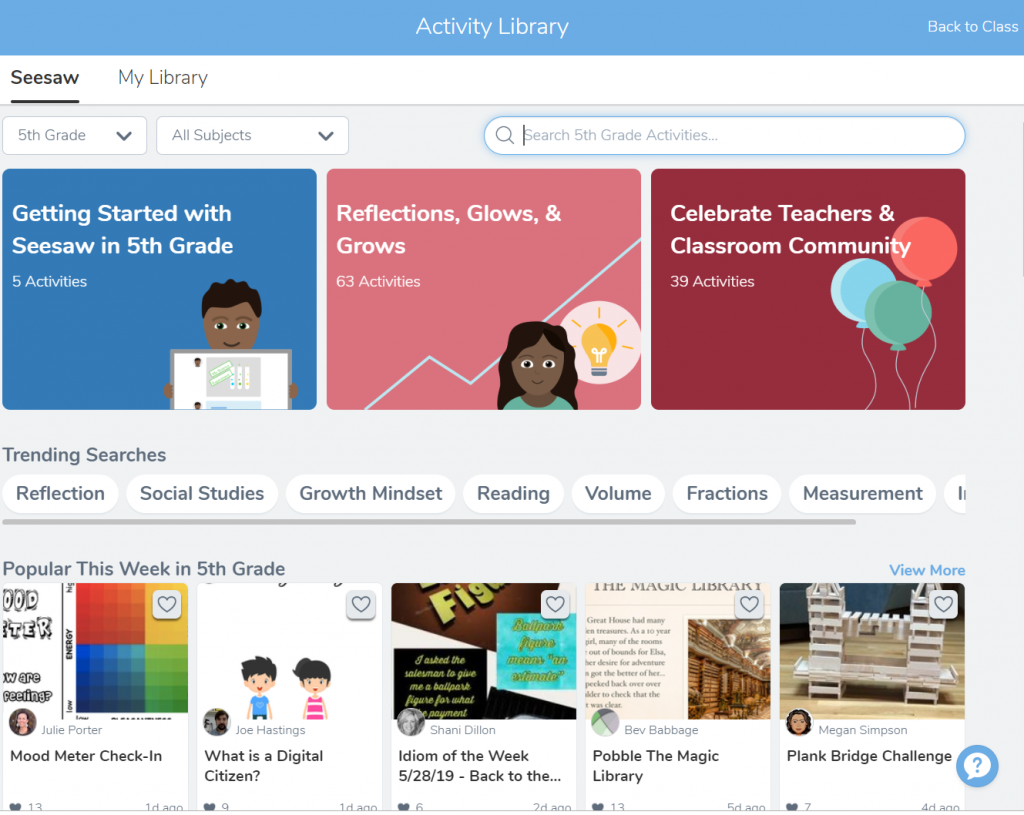
- SeeSaw YouTube Channel
- SeeSaw Help Center
- Back to School with SeeSaw
- PD in Your PJs: Advanced Differentiating Instruction, Project Based Learning, AppSmashing
Microsoft OneNote
Microsoft OneNote is a powerful tool that like SeeSaw can act as an online classroom hub and be a way for students to show their learning in customized ways, including text, voice recording, and drawing.
OneNote is free and comes in a web version and as an app for either Windows, iOS, or Android. Notebooks sync across platforms so that whatever you add in the app can be accessed on the web and your other devices. (The web version lacks some of the features of the app versions, however.)
The video in Figure 5 gives an introduction to how OneNote can be used in the classroom.
With OneNote, teachers can create a class notebook that includes 3 main components (Gonzalez, J., 2018):
- A content library that only the teacher can edit but that can be accessed by students
- A collaborative space where students can work together on projects
- Personal notebooks accessible only by individual students and the teacher
Teachers can distribute resources (including links, files, photos, video or audio recordings) or assignments in the Content Library to either the whole class or to individual students (Figure 6).
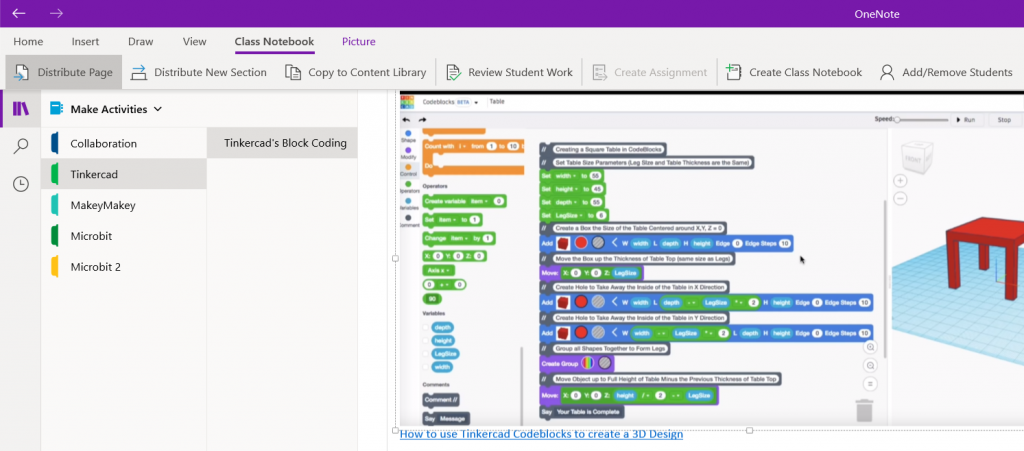
Figure 7 shows what a class notebook likes like for students.
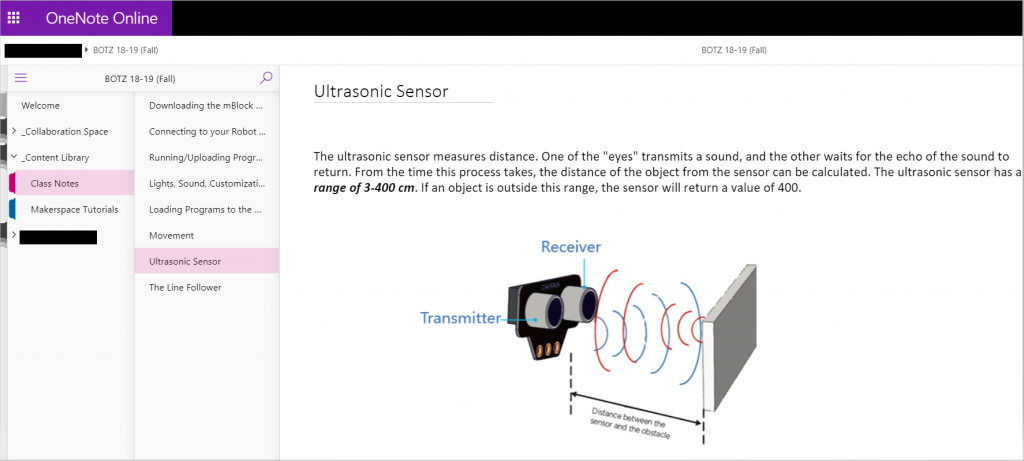
Supporting Diverse Learners
One area OneNote really shines is in its support for diverse learners. With the Immersive Reader feature, students can have text read aloud to them at a chosen speed with the current word highlighted. They can click on a word they don’t understand and a picture of the word pops up. In Immersive Reader text can also be translated into multiple languages and color-coded according to parts of speech. Outside of Immersive Reader, students can use the Dictate tool to change their spoken words to written text, or the Translate tool to translate any text in OneNote to a different language.
Using OneNote learning tools such as Immersive Reader, dictation, and audio learning makes education more equitable, accessible, and engaging. It is also providing many more opportunities for my students to practice and apply 21st-century learning skills, and it frees me up to work with kids who might be struggling.
Merlyne Graves, teacher at Garfield Preparatory Academy
Differentiated Assessment
Like SeeSaw, OneNote allows students to express their learning in multiple ways: voice recording, photos, drawing, and text. Though OneNote 2016 included in-app video recording, the updated Windows 10, iOS, Android and online versions no longer support it. (Students can create a video using a different app and embed it into their notebook, however.) Teachers can respond to student work in OneNote through voice, ink, and text notes. OneNote Class Notebooks can also be linked to Microsoft Teams and Learning Management Systems such as Canvas.
OneNote Resources for Teachers
The OneNote for Teachers website is the best place to start learning how to use OneNote. It has interactive videos (an example is included in Figure 8) on most aspects of the product a teacher would need to know. Harder to come by is a central place to find written help on OneNote.
Figure 8: “Creating interactive lessons with OneNote”
Additional Links to OneNote resources
- OneNote Class Notebook: A Digital Binder That Will Change the Way You Teach
- Class Notebook for OneNote for Windows 10 (explains how to set one up)
- OneNote for Education – Download OneNote or scroll down to the bottom for some helpful links, including a Teacher Toolkit to download into your OneNote as an in-app resource.
- Microsoft Education OneNote videos on YouTube
- An example of using OneNote for a global collaboration project: “Using OneNote Online to create the connected learner”
Reflection
The teacher I spoke to already had a good idea of what she wanted from technology in her classroom, and yet it was still a daunting task to find the right combination of potential tech solutions. My guess is many teachers may not know what could help them, which is where working with a technology coach could be useful. Like a product designer using Design Thinking, a technology coach should:
- Empathize with the teacher’s needs – observe, engage, listen
- Define the problem – combine research with empathy work
- Generate ideas – come up with possible solutions
- Prototype solutions – show teachers examples of how it might work in their classroom
- Test potential solutions – suggest they try the new tool for one subject, unit, or even lesson to see if it works for them
- Repeat the process based on the results of the test phase until the teacher has a tool that meets their needs.
(An Introduction to Design Thinking Project Guide, ND)
So which product will I recommend to the 5th grade teacher?
There are pros and cons to each. Because her school uses tablet PCs that don’t have an outward-facing camera, it can be harder to take advantage of student-created photos and videos that can be such a powerful part of SeeSaw. However I think SeeSaw more than covers the features the teacher wanted: it acts as a hub for assignments and resources and allows her to comment within the work that students created. I think it may also be easier to learn and navigate for younger students.
OneNote is a very powerful tool and its Immersive Reader, Dictate and Translation features alone may be reason to use it. It too addresses the requirements the teacher mentioned. Its structure helps students learn to organize their work, and like SeeSaw, it allows for differentiated learning and assessment. Mastering OneNote in the last year of Elementary School would also be an advantage to her students upon entering middle school.
References
An introduction to design thinking process guide. Institute of Design at Stanford. Retrieved from: https://dschool-old.stanford.edu/sandbox/groups/designresources/wiki/36873/attachments/74b3d/ModeGuideBOOTCAMP2010L.pdf
Class Notebook for OneNote for Windows 10. Retrieved from: https://support.office.com/en-us/article/video-class-notebook-for-onenote-for-windows-10-8e9fcec7-17e7-4fb8-9e2d-4757b8a5abe6
Creating interactive lessons with OneNote: Teacher Scenarios. OneNote for Teachers.com. Retrieved from: https://onenoteforteachers.com/en-US/Guides/Creating%20interactive%20lessons%20with%20OneNote#
Customer stories: Garfield Preparatory Academy (2018). Microsoft.com. Retrieved from: https://customers.microsoft.com/en-us/story/garfield-preparatory-academy-edu-surface-pro4-onenote2016-us
Fortin, K. (2018). Using SeeSaw to expand the walls of the classroom. BetterLesson.com Retrieved from: http://blog.betterlesson.com/using-seesaw-to-expand-the-walls-of-the-classroom
Gonzalez, J. (2018). OneNote class notebook: A digital binder that will change the way you teach (2018). Cult of Pedagogy.com. Retrieved from: https://www.cultofpedagogy.com/onenote-class-notebook/
ISTE Standards for coaches (2011). ISTE. Retrieved from: https://www.iste.org/standards/for-coaches.
OneNote in Education: A framework for teaching and learning with OneNote class notebooks (2014). Retrieved from: https://www.youtube.com/watch?v=gz_AENcK7w4&feature=youtu.be
SeeSaw: The learning journal – Full privacy evaluation (2018). Common Sense Media. Retrieved from: https://privacy.commonsense.org/evaluation/seesaw:-the-learning-journal
Both tools are terrific – and either would be a great choice. OneNote offers teachers and students some productivity tools. For teachers, the ability to provide audio feedback on an online assignment is a huge time saver. For students, the ability to automate the annotation of content from the web provides a useful way to document the source of a video, image or other content. This also gives students an understanding about why crediting sources is important with little to no extra work on their side. All of this in a free tool from Microsoft – fabulous!
Bridget,
Your paper covers full features of Seesaw and OneNote. They are both powerful digital tools which can meet the diverse needs of students and teachers. The resources of OneNote are so helpful. Our school has several teachers push to use OneNote so hard, and we have piloted for one year and we can see both teachers and students like the features meet differentiated. Thank you for sharing.
Bridget, thanks for sharing all your research on Seesaw and Onenote. For some reason I thought you had to be a microsoft school to use Onenote, I didn’t realize it’s open to anyone. Seesaw has been a game changer for parent communication for me. Thanks for sharing, that teacher is lucky to have a coach like you guiding her.
Bridget- Thank you so much for sharing research on both Seesaw and OneNote. I have never used either programs but have heard great reviews of both. My school has Microsoft programs and I am grateful for your research for I can now begin implementing OneNote into my classroom and help support other teachers who might benefit from this program. (I also remember seeing reference to OneNote when researching Skype in the classroom). I am very excited to go try OneNote out and thank you again for the resources!!
Bridget,
Your blog is very focused and provides meaningful connections to the classroom experience. I appreciate your detailed connection between the learning and the tool. When you stated “I decided to narrow my focus to two products, both of which can function as journals/notebooks but that also offer rich tools for collaboration and differentiated learning and assessment: SeeSaw and Microsoft OneNote. I chose SeeSaw for its ease of use and ability to meet the goals the teacher described. I chose OneNote because it also meets the teacher’s needs and the district uses Microsoft Office products”, you are speaking like a true educational coach. I appreciate your forward thinking and anticipation of needs for differentiation and application of learning.